如果您使用OpenCV已有一段时间,那么您应该已经注意到,在大多数情况下,OpenCV都使用CPU,这并不总能保证您所需的性能。为了解决这个问题,OpenCV在2010年增加了一个新模块,该模块使用CUDA提供GPU加速。您可以在下面找到一个展示GPU模块优势的基准测试:
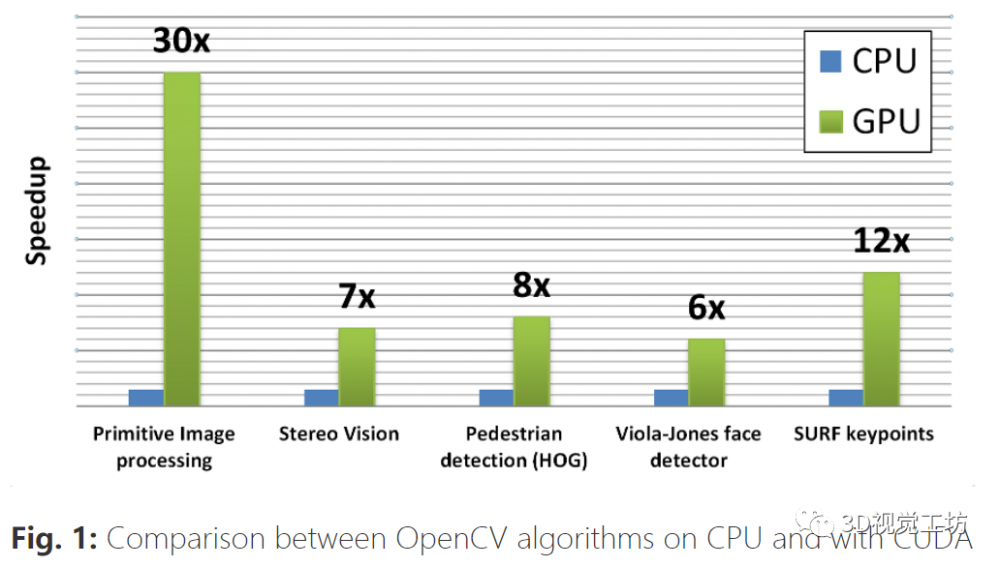
简单列举下本文要交代的几个事情:
概述已经支持CUDA的OpenCV模块。
看一下cv :: gpu :: GpuMat(cv2.cuda_GpuMat)。
了解如何在CPU和GPU之间传输数据。
了解如何利用多个GPU。
编写一个简单的演示(C ++和Python),以了解OpenCV提供的CUDA API接口并计算我们可以获得的性能提升。
一、支持的模块
据称,尽管并未涵盖所有库的功能,但该模块“仍在继续增长,并正在适应新的计算技术和GPU架构。”
让我们看一下CUDA加速的OpenCV的官方文档。在这里,我们可以看到已支持的模块:
Core part
Operations on Matrices
Background Segmentation
Video Encoding/Decoding
Feature Detection and Description
Image Filtering
Image Processing
Legacy support
Object Detection
Optical Flow
Stereo Correspondence
Image Warping
Device layer
二、GpuMat
为了将数据保留在GPU内存中,OpenCV引入了一个新的类cv :: gpu :: GpuMat(或Python中的cv2.cuda_GpuMat)作为主要数据容器。其界面类似于cv :: Mat(cv2.Mat),从而使向GPU模块的过渡尽可能平滑。值得一提的是,所有GPU函数都将GpuMat接收为输入和输出参数。通过这种在代码中链接了GPU算法的设计,您可以减少在CPU和GPU之间复制数据的开销。
三、CPU/GUP数据传递
要将数据从GpuMat传输到Mat,反之亦然,OpenCV提供了两个函数:
上传,将数据从主机内存复制到设备内存
下载,将数据从设备内存复制到主机内存。
以下是用C ++写的一个简单示例:
#include <opencv2/highgui.hpp>
#include <opencv2/cudaimgproc.hpp>
cv::Mat img = cv::imread("image.png", IMREAD_GRAYSCALE);
cv::cuda::GpuMat dst, src;
src.upload(img);
cv::Ptr<cv::cuda::CLAHE> ptr_clahe = cv::cuda::createCLAHE(5.0, cv::Size(8, 8));
ptr_clahe->apply(src, dst);
cv::Mat result;
dst.download(result);
cv::imshow("result", result);
cv::waitKey();四、多个GPU的使用
默认情况下,每种OpenCV CUDA算法都使用单个GPU。如果需要利用多个GPU,则必须在GPU之间手动分配工作。要切换活动设备,请使用cv :: cuda :: setDevice(cv2.cuda.SetDevice)函数。
五、代码示例
OpenCV提供了有关如何使用C ++ API在GPU支持下与已实现的方法一起使用的示例。让我们在使用Farneback的算法进行密集光流计算的示例中,实现一个简单的演示,演示如何将CUDA加速的OpenCV与C ++一起使用。
我们首先来看一下如何使用CPU来完成此操作。然后,我们将使用GPU进行相同的操作。最后,我们将比较经过的时间以计算获得的加速比。
FPS计算
由于我们的主要目标是找出算法在不同设备上的运行速度,因此我们需要选择测量方法。在计算机视觉中,这样做的常用方法是计算每秒处理的帧数(FPS)。
CPU端
1.视频及其属性
我们将从视频捕获初始化开始,并获取其属性,例如帧频和帧数。这部分是CPU和GPU部分的通用部分:
// init video capture with video
VideoCapture capture(videoFileName);
if (!capture.isOpened())
{
// error in opening the video file
cout << "Unable to open file!" << endl;
return;
}
// get default video FPS
double fps = capture.get(CAP_PROP_FPS);
// get total number of video frames
int num_frames = int(capture.get(CAP_PROP_FRAME_COUNT));2.读取第一帧
由于算法的特殊性,该算法使用两帧进行计算,因此我们需要先读取第一帧,然后再继续。还需要一些预处理,例如调整大小并转换为灰度:
// read the first frame
cv::Mat frame, previous_frame;
capture >> frame;
if (device == "cpu")
{
// resize frame
cv::resize(frame, frame, Size(960, 540), 0, 0, INTER_LINEAR);
// convert to gray
cv::cvtColor(frame, previous_frame, COLOR_BGR2GRAY);
// declare outputs for optical flow
cv::Mat magnitude, normalized_magnitude, angle;
cv::Mat hsv[3], merged_hsv, hsv_8u, bgr;
// set saturation to 1
hsv[1] = cv::Mat::ones(frame.size(), CV_32F);3.读取并预处理其他帧
在循环读取其余帧之前,我们启动两个计时器:一个计时器将跟踪整个流程的工z作时间,第二个计时器–读取帧时间。由于Farneback的光流法适用于灰度帧,因此我们需要确保将灰度视频作为输入传递。这就是为什么我们首先对其进行预处理以将每帧从BGR格式转换为灰度的原因。另外,由于原始分辨率可能太大,因此我们将其调整为较小的尺寸,就像对第一帧所做的一样。我们再设置一个计时器来计算在预处理阶段花费的时间:
while (true)
{
// start full pipeline timer
auto start_full_time = high_resolution_clock::now();
// start reading timer
auto start_read_time = high_resolution_clock::now();
// capture frame-by-frame
capture >> frame;
if (frame.empty())
break;
// end reading timer
auto end_read_time = high_resolution_clock::now();
// add elapsed iteration time
timers["reading"].push_back(duration_cast<milliseconds>(end_read_time - start_read_time).count() / 1000.0);
// start pre-process timer
auto start_pre_time = high_resolution_clock::now();
// resize frame
cv::resize(frame, frame, Size(960, 540), 0, 0, INTER_LINEAR);
// convert to gray
cv::Mat current_frame;
cv::cvtColor(frame, current_frame, COLOR_BGR2GRAY);
// end pre-process timer
auto end_pre_time = high_resolution_clock::now();
// add elapsed iteration time
timers["pre-process"].push_back(duration_cast<milliseconds>(end_pre_time - start_pre_time).count() / 1000.0);4.计算密集光流
我们使用称为calcOpticalFlowFarneback的方法来计算两帧之间的密集光流:
// start optical flow timer auto start_of_time = high_resolution_clock::now(); // calculate optical flow cv::Mat flow; calcOpticalFlowFarneback(previous_frame, current_frame, flow, 0.5, 5, 15, 3, 5, 1.2, 0); // end optical flow timer auto end_of_time = high_resolution_clock::now(); // add elapsed iteration time timers["optical flow"].push_back(duration_cast<milliseconds>(end_of_time - start_of_time).count() / 1000.0);
5.后处理
Farneback的“光流法“输出二维流矢量。我们将这些输出转换为极坐标,以通过色相获得流动的角度(方向),并通过HSV颜色表示的值获得流动的距离(幅度)。对于可视化,我们现在要做的就是将结果转换为BGR空间。之后,我们停止所有剩余的计时器以获取经过的时间:
// start post-process timer auto start_post_time = high_resolution_clock::now(); // split the output flow into 2 vectors cv::Mat flow_xy[2], flow_x, flow_y; split(flow, flow_xy); // get the result flow_x = flow_xy[0]; flow_y = flow_xy[1]; // convert from cartesian to polar coordinates cv::cartToPolar(flow_x, flow_y, magnitude, angle, true); // normalize magnitude from 0 to 1 cv::normalize(magnitude, normalized_magnitude, 0.0, 1.0, NORM_MINMAX); // get angle of optical flow angle *= ((1 / 360.0) * (180 / 255.0)); // build hsv image hsv[0] = angle; hsv[2] = normalized_magnitude; merge(hsv, 3, merged_hsv); // multiply each pixel value to 255 merged_hsv.convertTo(hsv_8u, CV_8U, 255); // convert hsv to bgr cv::cvtColor(hsv_8u, bgr, COLOR_HSV2BGR); // update previous_frame value previous_frame = current_frame; // end post pipeline timer auto end_post_time = high_resolution_clock::now(); // add elapsed iteration time timers["post-process"].push_back(duration_cast<milliseconds>(end_post_time - start_post_time).count() / 1000.0); // end full pipeline timer auto end_full_time = high_resolution_clock::now(); // add elapsed iteration time timers["full pipeline"].push_back(duration_cast<milliseconds>(end_full_time - start_full_time).count() / 1000.0);
6.可视化
我们将尺寸调整为960×540的原始帧可视化,并使用imshow函数显示结果:
// visualization
imshow("original", frame);
imshow("result", bgr);
int keyboard = waitKey(1);
if (keyboard == 27)
break;这是一个示例“ boat.mp4”视频的内容:

7.时间和FPS计算
我们要做的就是计算流程中每一步花费的时间,并测量光流部分和整个流程的FPS:
// elapsed time at each stage
cout << "Elapsed time" << std::endl;
for (auto const& timer : timers)
{
cout << "- " << timer.first << " : " << accumulate(timer.second.begin(), timer.second.end(), 0.0) << " seconds"<< endl;
}
// calculate frames per second
cout << "Default video FPS : " << fps << endl;
float optical_flow_fps = (num_frames - 1) / accumulate(timers["optical flow"].begin(), timers["optical flow"].end(), 0.0);
cout << "Optical flow FPS : " << optical_flow_fps << endl;
float full_pipeline_fps = (num_frames - 1) / accumulate(timers["full pipeline"].begin(), timers["full pipeline"].end(), 0.0);
cout << "Full pipeline FPS : " << full_pipeline_fps << endl;GPU端
该算法在将其移至CUDA时保持不变,但在GPU使用方面存在一些差异。让我们再次遍历整个流程,看看有什么变化:
1.视频及其属性
此部分在CPU和GPU部分都是通用的,因此保持不变。
2.读取第一帧
注意,我们使用相同的CPU函数来读取和调整大小,但是将结果上传到cv :: cuda :: GpuMat(cuda_GpuMat)实例:
// resize frame cv::resize(frame, frame, Size(960, 540), 0, 0, INTER_LINEAR); // convert to gray cv::cvtColor(frame, previous_frame, COLOR_BGR2GRAY); // upload pre-processed frame to GPU cv::cuda::GpuMat gpu_previous; gpu_previous.upload(previous_frame); // declare cpu outputs for optical flow cv::Mat hsv[3], angle, bgr; // declare gpu outputs for optical flow cv::cuda::GpuMat gpu_magnitude, gpu_normalized_magnitude, gpu_angle; cv::cuda::GpuMat gpu_hsv[3], gpu_merged_hsv, gpu_hsv_8u, gpu_bgr; // set saturation to 1 hsv[1] = cv::Mat::ones(frame.size(), CV_32F); gpu_hsv[1].upload(hsv[1]);
3.读取和预处理其它帧
while (true)
{
// start full pipeline timer
auto start_full_time = high_resolution_clock::now();
// start reading timer
auto start_read_time = high_resolution_clock::now();
// capture frame-by-frame
capture >> frame;
if (frame.empty())
break;
// upload frame to GPU
cv::cuda::GpuMat gpu_frame;
gpu_frame.upload(frame);
// end reading timer
auto end_read_time = high_resolution_clock::now();
// add elapsed iteration time
timers["reading"].push_back(duration_cast<milliseconds>(end_read_time - start_read_time).count() / 1000.0);
// start pre-process timer
auto start_pre_time = high_resolution_clock::now();
// resize frame
cv::cuda::resize(gpu_frame, gpu_frame, Size(960, 540), 0, 0, INTER_LINEAR);
// convert to gray
cv::cuda::GpuMat gpu_current;
cv::cuda::cvtColor(gpu_frame, gpu_current, COLOR_BGR2GRAY);
// end pre-process timer
auto end_pre_time = high_resolution_clock::now();
// add elapsed iteration time
timers["pre-process"].push_back(duration_cast<milliseconds>(end_pre_time - start_pre_time).count() / 1000.0);4.计算密集光流
我们首先使用cv :: cuda :: FarnebackOpticalFlow :: create(cv2.cudaFarnebackOpticalFlow.create)创建cudaFarnebackOpticalFlow类的实例,然后调用cv :: cuda:FarnebackOpticalFlow :: calc(cv2.cuda_FarnebackOpticalFlow.calc)计算两个帧之间的光流,而不是使用cv :: calcOpticalFlowFarneback(cv2.calcOpticalFlowFarneback)函数调用。
// start optical flow timer auto start_of_time = high_resolution_clock::now(); // create optical flow instance Ptr<cuda::FarnebackOpticalFlow> ptr_calc = cuda::FarnebackOpticalFlow::create(5, 0.5, false, 15, 3, 5, 1.2, 0); // calculate optical flow cv::cuda::GpuMat gpu_flow; ptr_calc->calc(gpu_previous, gpu_current, gpu_flow); // end optical flow timer auto end_of_time = high_resolution_clock::now(); // add elapsed iteration time timers["optical flow"].push_back(duration_
cast<milliseconds>(end_of_time - start_of_time).count() / 1000.0);
5.后处理
对于后处理,我们使用与CPU端使用的功能相同的GPU变体:
// start post-process timer auto start_post_time = high_resolution_clock::now(); // split the output flow into 2 vectors cv::cuda::GpuMat gpu_flow_xy[2]; cv::cuda::split(gpu_flow, gpu_flow_xy); // convert from cartesian to polar coordinates cv::cuda::cartToPolar(gpu_flow_xy[0], gpu_flow_xy[1], gpu_magnitude, gpu_angle, true); // normalize magnitude from 0 to 1 cv::cuda::normalize(gpu_magnitude, gpu_normalized_magnitude, 0.0, 1.0, NORM_MINMAX, -1); // get angle of optical flow gpu_angle.download(angle); angle *= ((1 / 360.0) * (180 / 255.0)); // build hsv image gpu_hsv[0].upload(angle); gpu_hsv[2] = gpu_normalized_magnitude; cv::cuda::merge(gpu_hsv, 3, gpu_merged_hsv); // multiply each pixel value to 255 gpu_merged_hsv.cv::cuda::GpuMat::convertTo(gpu_hsv_8u, CV_8U, 255.0); // convert hsv to bgr cv::cuda::cvtColor(gpu_hsv_8u, gpu_bgr, COLOR_HSV2BGR); // send original frame from GPU back to CPU gpu_frame.download(frame); // send result from GPU back to CPU gpu_bgr.download(bgr); // update previous_frame value gpu_previous = gpu_current; // end post pipeline timer auto end_post_time = high_resolution_clock::now(); // add elapsed iteration time timers["post-process"].push_back(duration_cast<milliseconds>(end_post_time - start_post_time).count() / 1000.0); // end full pipeline timer auto end_full_time = high_resolution_clock::now(); // add elapsed iteration time timers["full pipeline"].push_back(duration_cast<milliseconds>(end_full_time - start_full_time).count() / 1000.0);
可视化、时间和FPS计算与CPU端相同。
结果
现在,我们可以在示例视频中比较来自CPU和GPU版本的指标。
我们用于CPU的配置为:
Intel Core i7-8700
Configuration
- device : cpu
- video file : video/boat.mp4
Number of frames: 320
Elapsed time
- full pipeline : 37.355 seconds
- reading : 3.327 seconds
- pre-process : 0.027 seconds
- optical flow : 32.706 seconds
- post-process : 0.641 seconds
Default video FPS : 29.97
Optical flow FPS : 9.75356
Full pipeline FPS : 8.53969
用于GPU的配置为:
Nvidia GeForce GTX 1080 Ti
Configuration
- device : gpu
- video file : video/boat.mp4
Number of frames: 320
Elapsed time
- full pipeline : 8.665 seconds
- reading : 4.821 seconds
- pre-process : 0.035 seconds
- optical flow : 1.874 seconds
- post-process : 0.631 seconds
Default video FPS : 29.97
Optical flow FPS : 170.224
Full pipeline FPS : 36.8148
当我们使用CUDA加速时,这使光流计算的速度提高了约17倍!但是不幸的是,我们生活在现实世界中,并不是所有的流程阶段都可以加速。因此,对于整个流程,我们只能获得约4倍的加速。
总结
本文我们概述了GPU OpenCV模块并编写了一个简单的演示,以了解如何加速Farneback的Optical Flow算法。我们研究了OpenCV为该模块提供的API,您也可以重用该API来尝试使用CUDA加速OpenCV算法。
*博客内容为网友个人发布,仅代表博主个人观点,如有侵权请联系工作人员删除。